To effectively customise your About Us page, follow these steps:
1. Access the About Us Page:
○ Go to Content > Page Content > About Us.
2. Edit the Title Section:
○ Title: Enter the main title for your About Us page.
○ Title Button Text: Set the text for the button (if applicable).
○ Title Button Link: Provide the URL for the button to link to (if applicable).
○ Show Title Button: Choose whether to display the title button.
○ Background Image: Upload a background image (best dimensions: 1920 x 600 pixels) that overlays the title section.

3. WHO WE ARE Section:
○ About Image: Upload an image that represents your company (best dimensions:
860 x 444 pixels). This will sit on the left side of the page.
○ About Text: Add descriptive text about your company that will sit on the right side of the page.
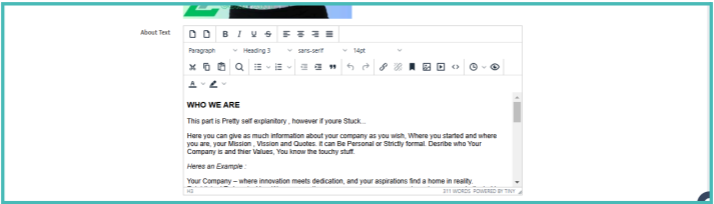
4. Bottom Image Section:
○ Bottom Image: Upload a bottom image that represents your brand or message (best dimensions: 1920 x 960 pixels).
○ Bottom Text: Add any additional text you want to display below the bottom image.
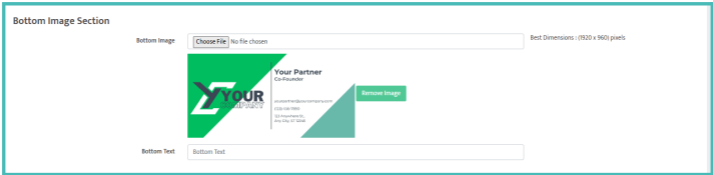
5. Our Partner Section:
○ Show Partner Section: Decide whether to display the partner section.
○ Title: Enter a title for the partner section.
○ Text: Add descriptive text about your partners.
○ Partner Images: Choose files to upload images of your partners.
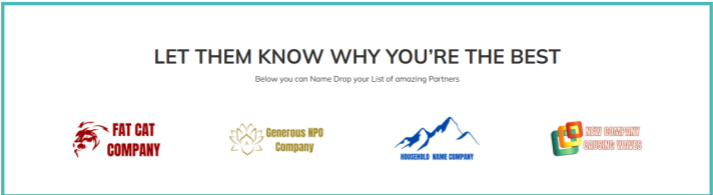
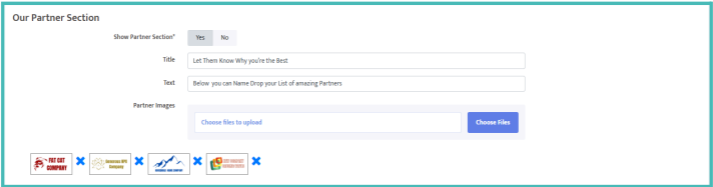
6. Meta Tags:
○ Add Meta Tags: Include relevant meta tags for SEO purposes to enhance visibility.
7. Save Your Changes:
○ Don’t forget to click the Save button after updating or creating any content on your About Us page.
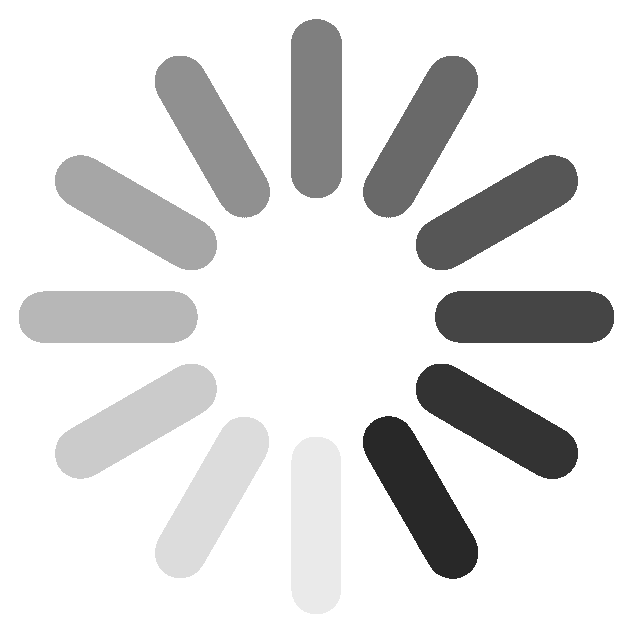
 (63).png)