To create or manage vouchers and services on your website, follow these steps:
1. Go to Components > Vouchers/Services.
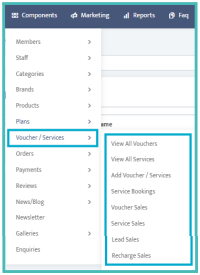
2. Creating or Editing a Voucher/Service: You can manage the following details:
● Service or Voucher Name (Promo Display Name): Enter a descriptive name for the voucher or service.
● Short Description: Provide a brief overview of the voucher or service.
● Promo Listing Summary: Set a detailed description in this field for better visibility.
● Shortcode: Enter any applicable shortcode for integration.
● Promo Type Label: Select the appropriate label for the service.
● Service Support Number: Provide a contact number for service inquiries.
● Service Request Message: Enter a message that will be displayed for service requests.
● Service Booking: Enable this feature by selecting "On" if you want to allow service bookings; otherwise, select "Off."
● Show Service Prices: Select "On" if you want to display prices on the storefront; select "Off" to hide them.
● Promo Membership Type:
○ Included: If this service is available to members who subscribe to a specified plan.
○ Excluded: If you want to sell this service independently at a specified price.
● Promo Limit per Person: Specify any limits on how many vouchers or services a single person can purchase.
● Category: Assign the voucher or service to a relevant category.
● Brand: Select the brand associated with the voucher or service.
● Service Country: Specify the country where the service is available.
● Validity Date: Enter the date until which this service will be valid.
● Promo Button Text: Set the text for the action button on the promo (e.g., "Book Now").
● Service Image: Upload an image representing the service.
● Service Thumbnail Image: Provide a smaller thumbnail image for better visibility.
● Terms and Conditions: Include any terms and conditions related to the service.
● Status: Set the status to "Active" to enable this service, or "Inactive" to disable it.
● Meta Tags: Add relevant meta tags for SEO purposes
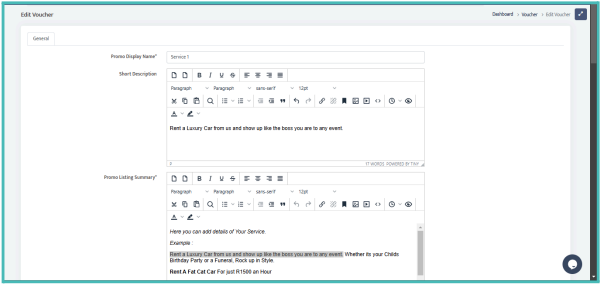
3. To Edit a Voucher/Service: Click the pen icon next to the voucher or service you wish to edit on the left side of the screen. Follow the same steps as when creating a new voucher or service and remember to click Submit to save your changes.
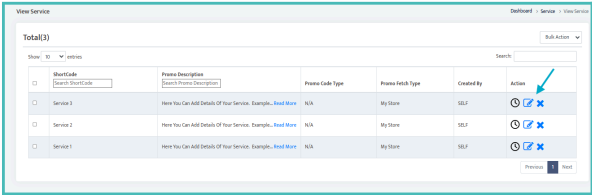
Managing your vouchers and services effectively helps enhance customer engagement and drive sales.
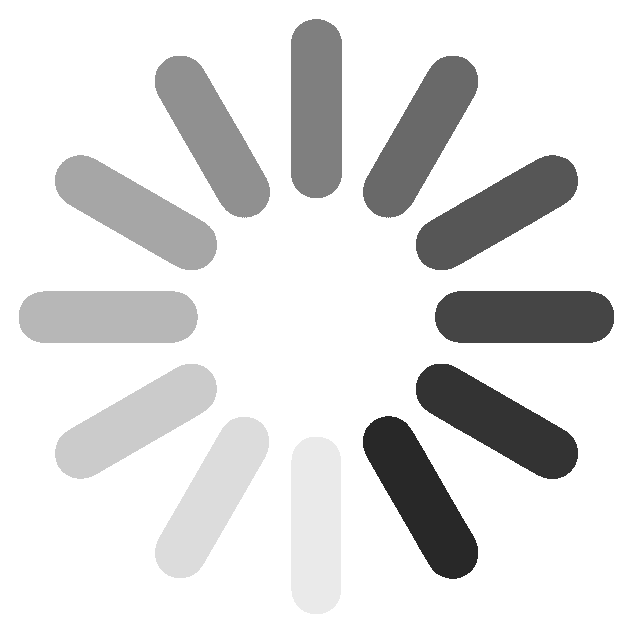
 (59).png)