To add or manage products on your website, follow these steps:
1. Go to Components > Products.
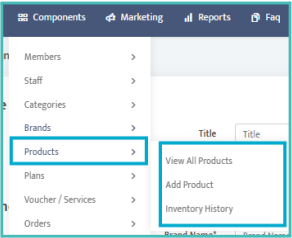
Here, you can edit existing products on your template or add new products.
2. When Adding a New Product, you will need to fill out the following details:
● Product Type: Specify whether it's a single product, group product, or bundle deal.
● Category: Assign the product to an appropriate category.
● Product Name: Enter the name of the product.
● Choose a Brand: Select the brand associated with the product.
● SKU*: Provide a unique Stock Keeping Unit identifier.
● Short Description: Write a brief summary of the product.
● Product Description: Provide a detailed description of the product.
● Regular Price: Set the regular selling price.
● Offer Price: Input any discounted price if applicable.
● Manage Stock*: Decide whether to manage stock levels and set a minimum threshold for low stock alerts. You can also choose whether to continue selling the product when it’s out of stock.
● Weight: Specify the weight of the product for shipping purposes.
● Add to Cart: Indicate whether this product can be added to the shopping cart.
● Show Product Prices*: Choose whether to display prices for the product.
● User Enquiries: Specify if users can inquire about the product.
● Sync with Sales Channels*: Indicate whether you want to sync this product with external sales channels.
● Package Details: Provide information regarding the product packaging.
● Feature Image: Upload a feature image (recommended dimensions: 1200 x 1200 pixels, JPG).
● Gallery Images: Add additional images (recommended dimensions: 1200 x 1200 pixels).
● Group Visibility: Specify if the product should only show as part of a group or bundle.
● Variations and Add-Ons: Include any variations or additional options for the product.
● Meta Data: Add relevant meta tags for SEO purposes.
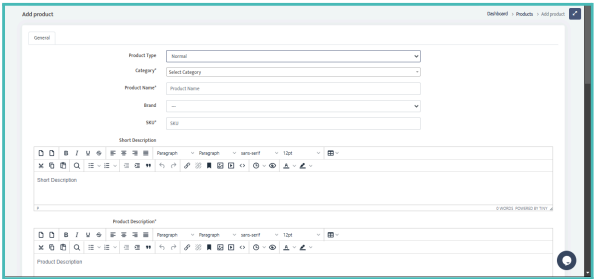
3. To Edit a Product: Click the pen icon next to the product you wish to edit on the left side of the screen. Follow the same steps as when creating a new product and remember to click Submit to save your changes.
By effectively managing your products, you can enhance the shopping experience for your customers and improve your sales
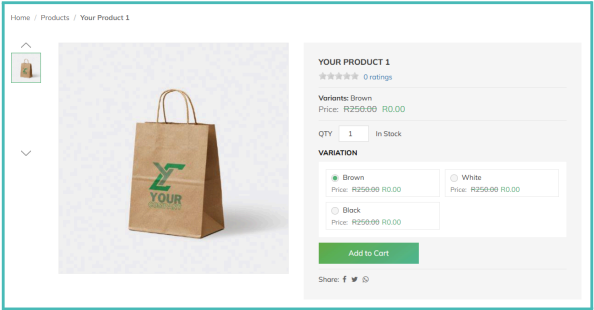
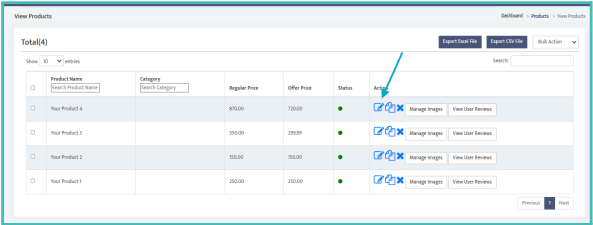
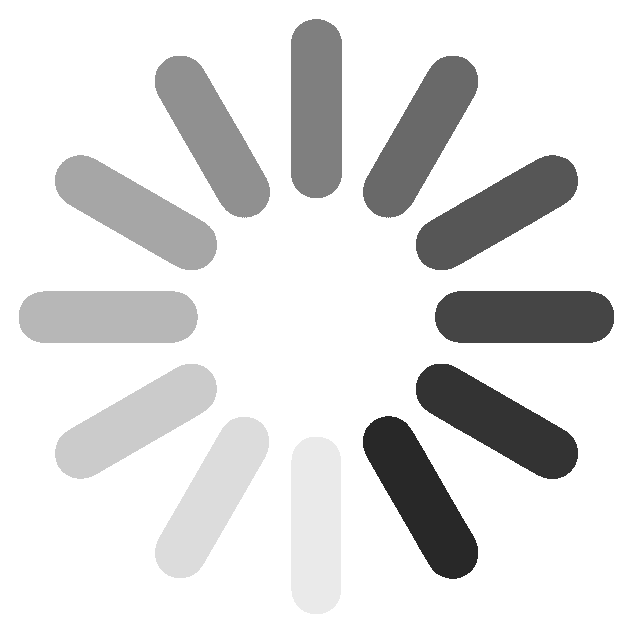
 (56).png)