All your web pages can be found under Content > Page Content. If you have created any custom pages, you will find them listed under Custom Pages
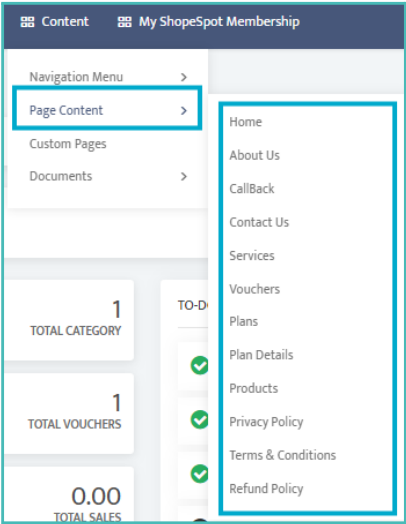
To effectively manage and customise your home page, follow these steps:
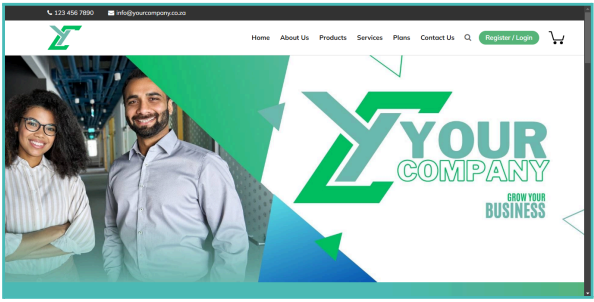
1. Top Section:
● Show Top Content: Choose whether to display the top content.
● Edit Top Content Text: Modify the text as needed.
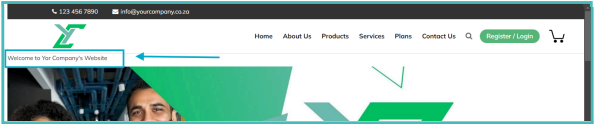
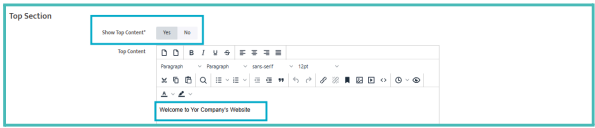
3. Request Callback Section:
● Show CallBack Button Section: Decide whether to show the callback button.
● CallBack Left Area Text: Enter the text for the left area of the callback section.
● CallBack Right Area Text: Enter the text for the right area of the callback section.
● Show CallBack Text Section: Choose whether to display the callback text section.
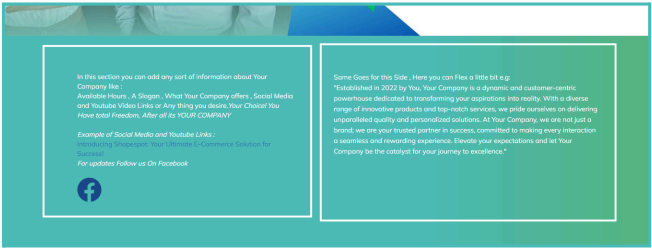
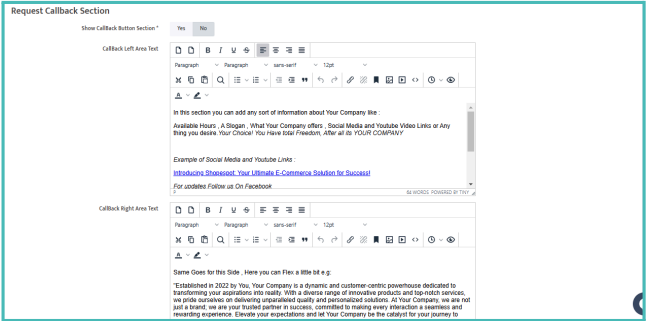
4. Our Services Section:
● Manage the Following:
○ Our Services Title: Enter the title for the services section.
○ Our Services Text: Add descriptive text about your services.
○ Show Our Services Section: Decide whether to display this section.
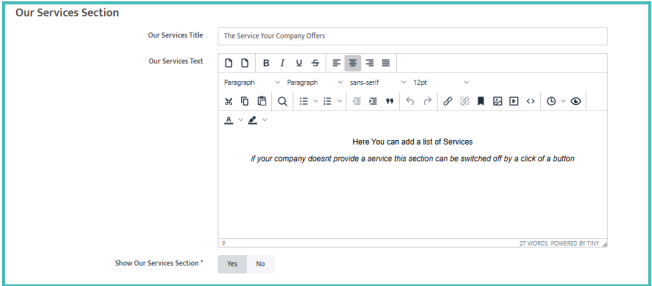
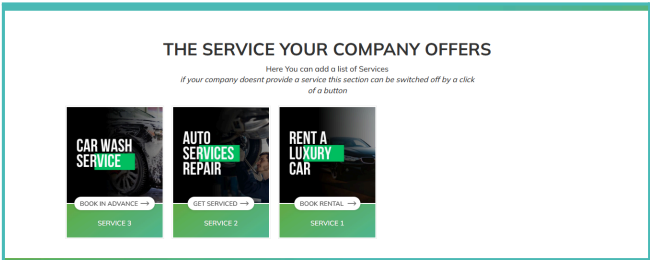
5. Customer Review Section:
● Manage the Following:
○ Show Customer Reviews: Choose whether to display customer reviews.
○ Customer Review Title: Enter a title for the customer review section.
○ Customer Review Text: Add supporting text.

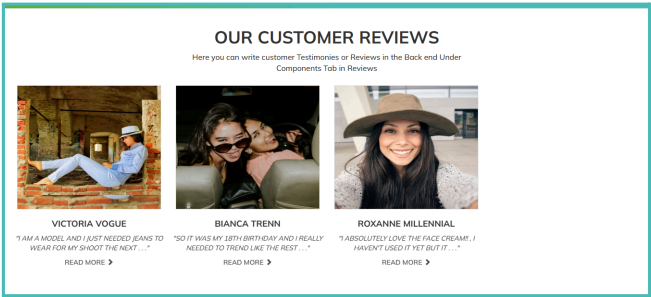
6. Recent News Section:
● Manage the Following:
○ Show Recent News: Decide whether to display recent news updates.
○ Recent News Title: Enter the title for the recent news section.
○ Recent News Text: Add supporting text.

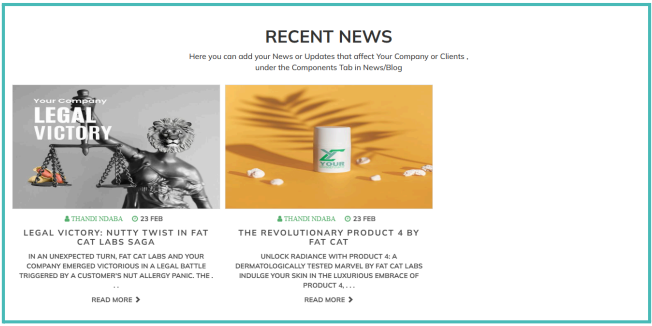
7. Feature Product Section:
● This section displays products you have marked as featured.
● Manage the Following:
○ Feature Product Title: Enter a title for the featured products section.
○ Show Featured Product Section: Choose whether to display this section.

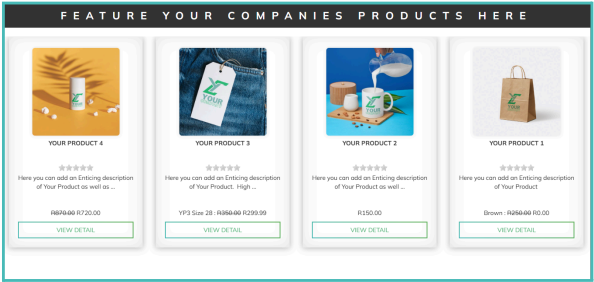
8. Discount Voucher Section:
● Manage the Following:
○ Discount Voucher Heading: Enter a heading for the discount voucher section.
○ Discount Voucher Title: Provide the title for the discount voucher.
○ Discount Voucher Text: Add descriptive text about the voucher.
○ Discount Voucher Background Image: Upload a background image (best dimensions: 1920 x 700 pixels).
○ Show Discount Voucher Section: Choose whether to display this section.
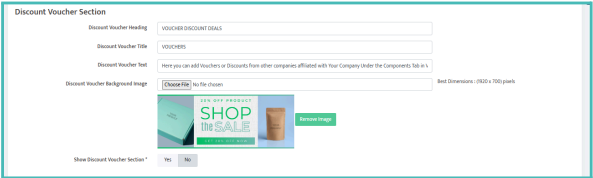
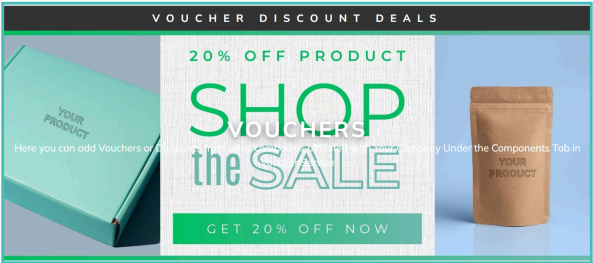
9. Plans Section:
● Manage the Following:
○ Plans Title: Enter a title for the plans section.
○ Show Plans Section: Decide whether to display this section
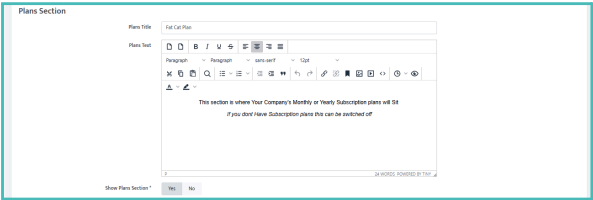
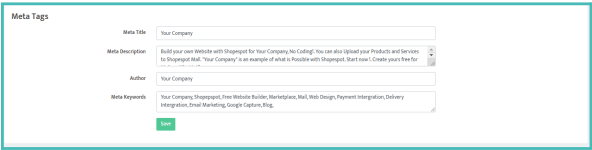
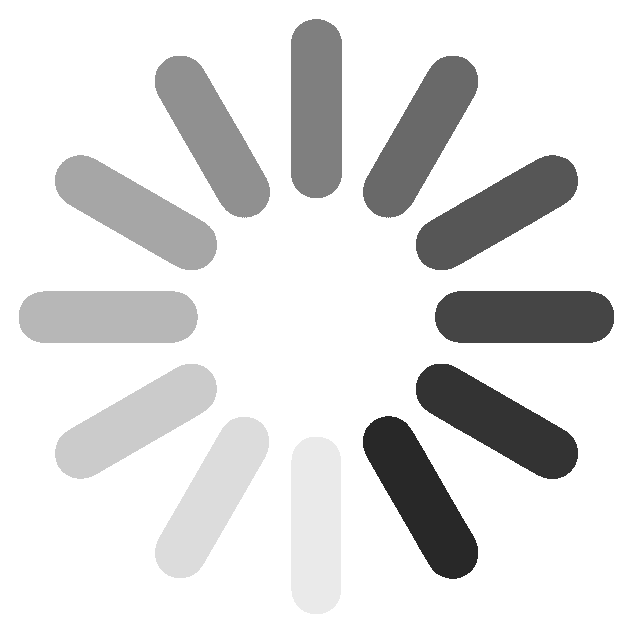
 (62).png)